http://filehippo.com/download_malwarebytes_anti_malware/
 |
Click on the run
It will navigate you to the welcome page of the malware byte installation wizard
Click the next button
Check the I accept the agreement radio button instead of I do not accept the agreement radio button
Click the next button
If you wish to read the important information, read it first and then click the next button
Click the next button
Select the location to place the program’s short cuts and I am going to leave this as default too
Click the next button
Now it shows you the setting previously you have selected as a summery and it’s ready to install
Now it shows you the setting previously you have selected as a summery and it’s ready to install
Click the install button
It will take a few second to install the application and it’s depends on your computer specification
Click the blue scan button to start the threat scanning process
Normally it will take reasonable time to scan your computer from the starting step check for updates to last step heuristic analysis
Once the scan is completed it will show you a list of treats detected during the scanning process
Click the remove selected blue button to remove the threats
You can find removed threats in the quarantine area in the history section







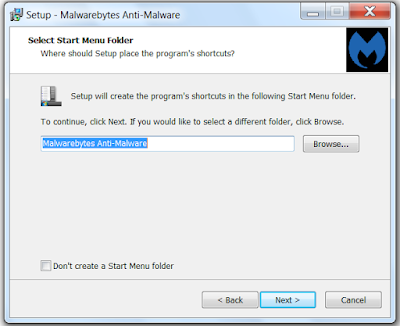





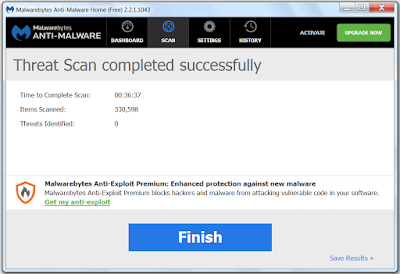
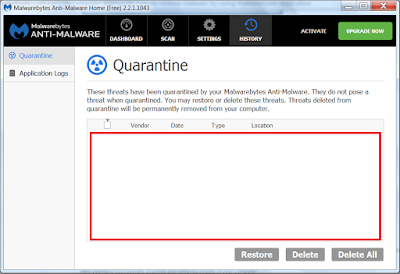

No comments:
Post a Comment